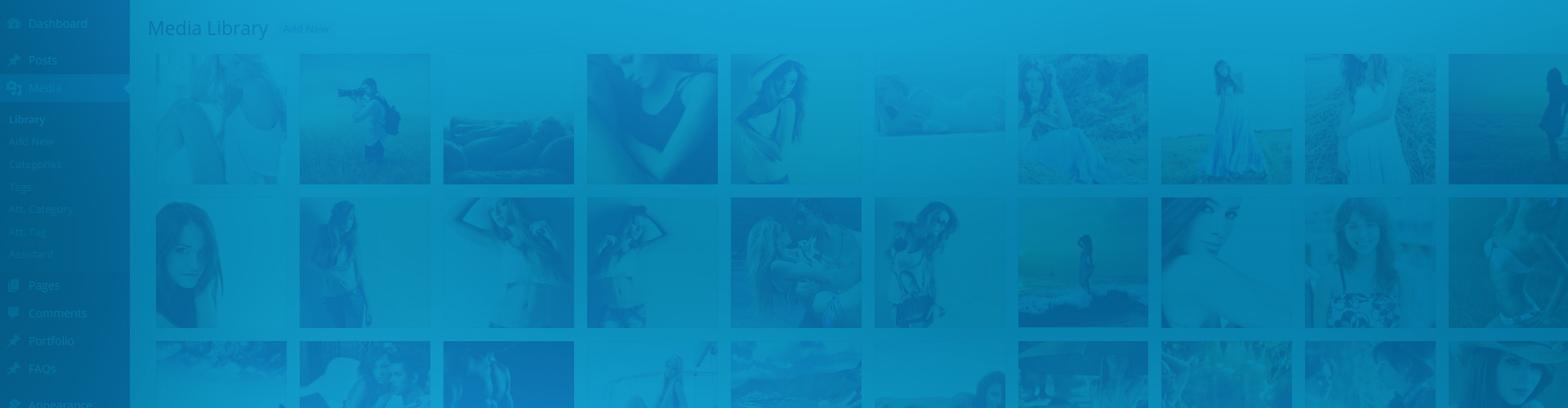The concept: why use the Media Library as a source?
WordPress content is the primary content source for Justified Image Grid. The plugin acts as a display while you continue to manage your photos the same way you did before, nothing needs to change except how they look on the front-end. This is why JIG is not another gallery clone with its own source. It's easier to adapt JIG as there is no double work - you don't move or copy images to a new system.
It gets better by enhancing your interaction with the Media Library
As a core feature, Justified Image Grid can act in place of the native WordPress galleries. However, JIG opens better ways to leverage the Media Library. WordPress currently lacks album/gallery relationships but it's little known that you can tag and categorize pictures. JIG can enable this for you though it's always recommended to use the Media Library Assistant to fully organize your library. The point is to tag images that belong together then display them easily with this gallery plugin. It does not stop there because WordPress has more content types, such as your posts and pages with featured images (from the Media Library). We need to mention WooCommerce products as well. JIG supports all these natively.
Learn more about the different usage scenarios below!
Each usage has more detailed demos and explanations to find out which one suits you best.
This is an index page for the WordPress Media Library source.
The above example uses the following, generated shortcode (how to use):[$justified_image_grid preset=c11 row_height=180 height_deviation=0 caption_bg_color=#002d41 overlay_color=#002d41 specialfx=off use_timthumb=no last_row=match-center recent_posts=yes recents_description=custom_post_metadata post_metadata_fields=_yoast_wpseo_metadesc recents_post_type=page recents_parent_id=3981]
Which are the common aspects of using content from the Media Library?
In Justified Image Grid most features can be combined with each other. You'll like the extra possibilities.
These features are not limited to a specific usage and are available anytime for Media Library
- Select a WordPress image size to open in the lightbox. These are Medium, Large, Full or sizes registered by you or your theme.
- Choose the order at the content appears. This is manual drag and drop*, title/date ascending/descending or random.
- Custom links are available on all Media Library images, learn more about how custom links work.
- Custom fields you set up with 3rd party plugins such as WCK can be shown as captions, in the lightbox (and set for SEO purposes).
* You'll use the WordPress media workflow to sort visually. For pages you might like a plugin called CMS Tree Page View.
Custom taxonomy support (e.g. shoe color, city)
- When added to library content, custom taxonomies can be used for Filtering.
- Custom taxonomies can be shown as part of captions for any post type using Recent posts.