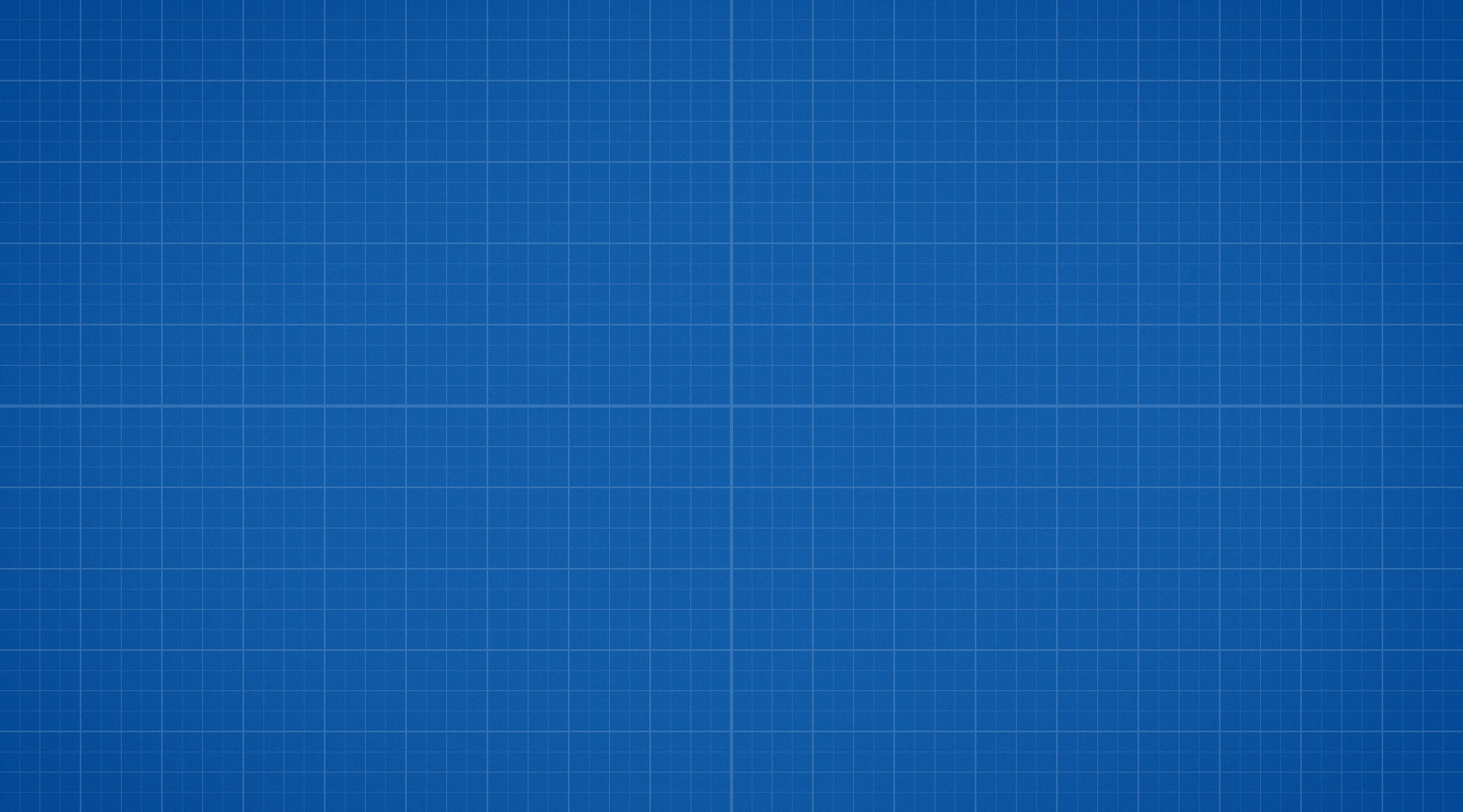The global settings control all your galleries unless you customized them individually. This screen holds hundreds of settings in logical sections on color-coded tabs. Set up content sources and manage presets with ease. By looking at these screenshots, you can inspect every setting which is otherwise not noted as a major feature. Observe the flexibility they give, yet it's perfectly fine if you never touch most of them. However, the power is there when you need it!
Once you wish to style a grid separately or set up what to actually show in a gallery, you need to look at the Shortcode Editor instead.
How does it work?
JIG offers an easy access to a plethora of options. It lets users find out what each setting does just by looking at them, without the need to read the documentation. Example values and explanation are provided near each setting.
- This admin area is found under the Settings tab of the WordPress dashboard.
- All settings belong to logical sections, which reside on color-coded tabs. The same colors are used in the Shortcode Editor. There are settings that are exclusive to just one admin area, though most are shared across both the global settings and the Shortcode Editor.
- There are contextual help bubbles for every setting, explaining what they do and what kind of values they expect.
- Choose a built-in preset to to change or reset most settings to stock values.
- Create custom presets that you can use in the Shortcode Editor.
- Change which settings belong to presets, using the Preset Authority editor.
- Upon saving, the last selected tab will remain open.
No clutter & high performance approach
- JIG doesn't clutter the possibly-already-crowded left panel of your WordPress dashboard - even if smaller plugins happily use up that space. The settings entry is tucked where it belongs: the settings menu.
- There's no impact on other dashboard pages. JIG doesn't load any scripts and styles that would make conflicts on the rest of the administration pages.
- Settings use only one option in the wp_options table of the database.
- Easy cleanup. You can purge all caches for content sources individually. This includes the WordPress RSS cache.
What happens to the settings during uninstall, updating the plugin or moving the site?
- The settings remain stored when you uninstall the plugin, to allow updating/reinstalling without losing any data.
- You can perform an optional clean uninstall that removes every trace of the plugin, so you can start fresh.
- Easily import/export all your settings (optionally in encrypted form). This allows backing up all data, and moving it between installations.
- Wipe all JIG settings from the database on demand. They will only get created again when you hit the "Save changes" button the first time.