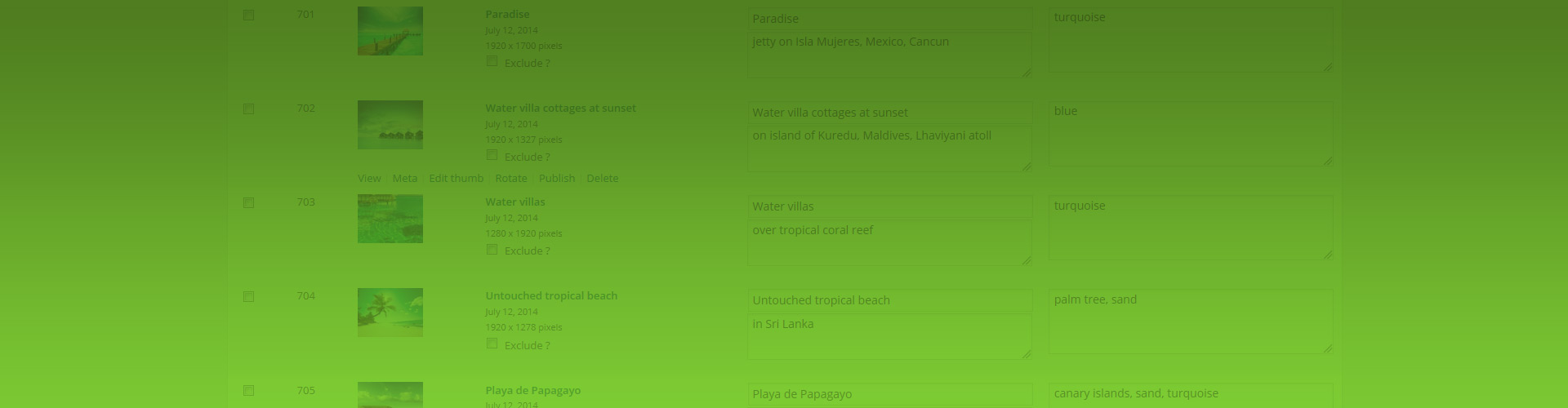When you create tag galleries by combining NextGEN with Justified Image Grid, you'll be amazed how fast you can set up a new gallery. The photos can reside in any gallery, because tag galleries re-use images from your NextGEN library as a whole. As you'll learn from the following examples, it's fun to mix and match keywords, then further narrow them with more tags. It's a great tool to show exactly what you desire. The best thing is that tag galleries are self-updating, meaning whenever you add a relevant photo tagged with your keywords, the galleries using that tag will magically include your newly added photo. Having a well-maintained NextGEN library is key for this. To achieve that, importing images with IPTC metadata and keywords from Lightroom is probably the best workflow. Living proof that the method is effective: this very site relies heavily on creating tag galleries when showing photos for various examples.
Simple tag galleries based on a few tags
This gallery was created by typing two words - bird and dog - into the setting that creates tag galleries. The number of photos increases with more tags. Use the Filtering feature (here as a tag cloud) for the added benefit of your users interacting with your well-tagged pictures.
The above example uses the following, generated shortcode (how to use):[$justified_image_grid row_height=150 filterby=on filter_style=tags ng_tags_gallery="bird, dog"]
Tag galleries that are further narrowed by specific tags
This gallery would show 43 photos of mothers and fathers, but it's narrowed by tags for red and white colors. The result is a very specific tag gallery of 5 photos. Order the results by any criteria, such as title ascending like in this example.
The above example uses the following, generated shortcode (how to use):[$justified_image_grid row_height=150 orderby=title_asc ng_tags_gallery="father, mother" ng_narrow_by_tags=white,red]
Tag galleries created with intersect tags (keywords)
Enable intersect tags mode to change how your desired tags work together. In this gallery you'll see sexy photos of women in bikini but only when a man also happens to be in the picture. Separately they'd create much larger galleries but only two photos have all three keywords.
The above example uses the following, generated shortcode (how to use):[$justified_image_grid preset=8 ng_tags_gallery="sexy, bikini, man" ng_intersect_tags=yes]
Why create NextGEN tag galleries with Justified Image Grid?
It could become your favorite way to create galleries. This will help you showcase your NextGEN library in a more interesting way. If you already use tags - or better yet, a photographer who wisely uses tags - then you are in for a treat!
- Quickly show images that belong together as a group, regardless of what gallery they are in.
- Leverage the power of intersecting and narrowing by tags which is a unique feature of JIG.
- Quickly create or swap existing tag galleries for a more photographic, non-cropping layout.
- Make use of the Filtering feature in case you like when your users interact with your content.
Is it possible to show grouped tag galleries?
Yes of course, those are called tag albums. This is a quick example of straight to lightbox tag albums.
The above example uses the following, generated shortcode (how to use):[$justified_image_grid preset=3 row_height=150 height_deviation=80 lightbox=foobox mobile_lightbox=foobox ng_tags_album="paris, prague, italy, canary-islands" ng_lightbox_gallery=yes]
Check out the Tag albums page for more information!