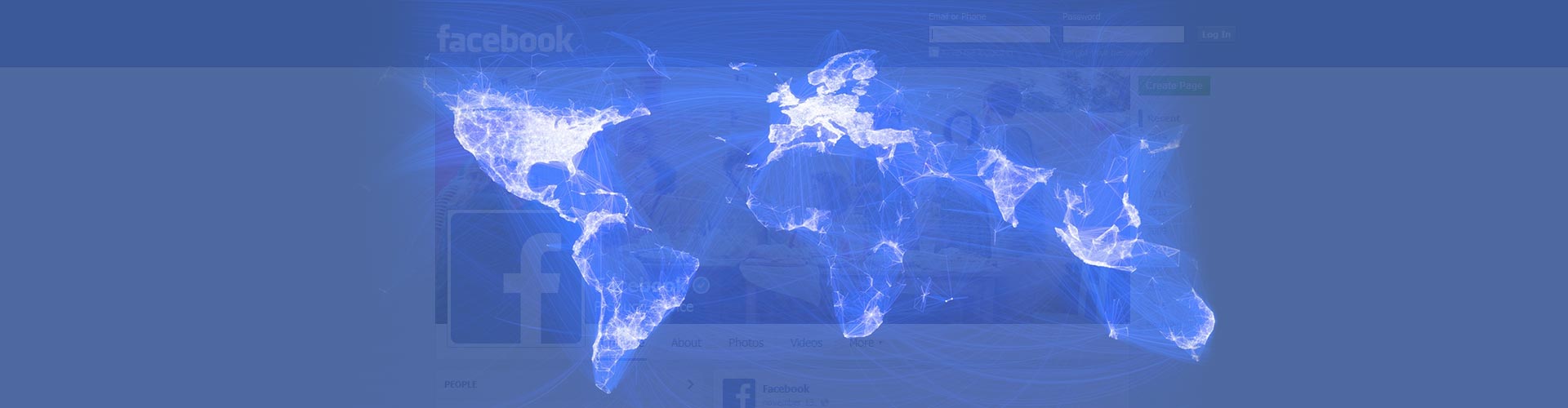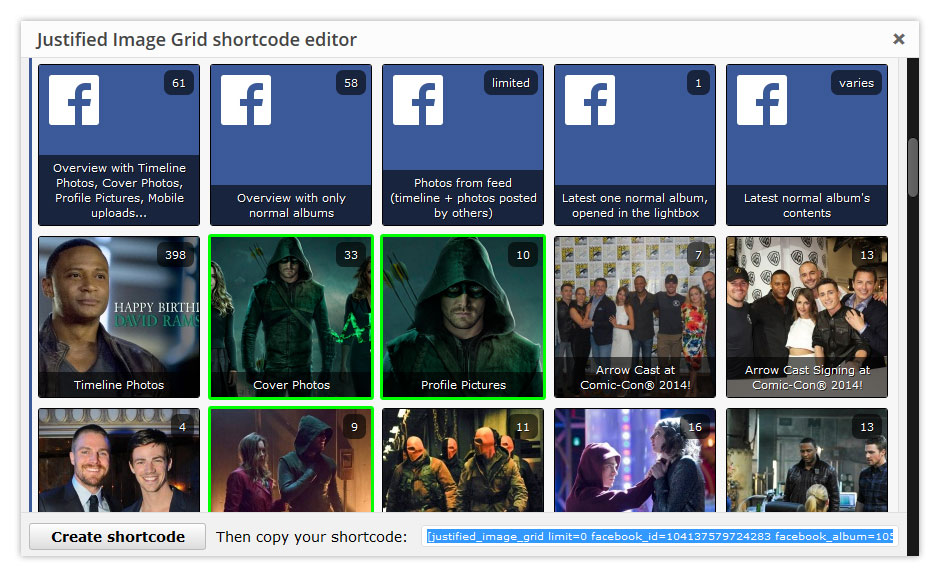Selecting multiple albums from Facebook is a spin-off of the original overview of all albums feature. The key difference is that you might not want every album loaded, so simply select which ones to include. With a switch you can also "select to exclude". It's great to automatically include all upcoming albums but hide certain existing ones. You'd go with the exclude switch in this case. This page also illustrates having multiple Facebook overview galleries on one page!
Showing only the selected albums from a Facebook page
The above example uses the following, generated shortcode (how to use):[$justified_image_grid limit=0 facebook_id=192188684757339 facebook_album="192189061423968, 192188711424003, 192195038090037"]
Excluding certain albums but showing the rest from a Facebook page
The above example uses the following, generated shortcode (how to use):[$justified_image_grid preset=3 limit=0 facebook_id=192188684757339 facebook_album="192189061423968, 192188711424003, 192195038090037" fb_album_exclude=yes]
The multiple albums mode lets you be selective about what to display
It's a custom overview mode where you get to drop the albums to skip.