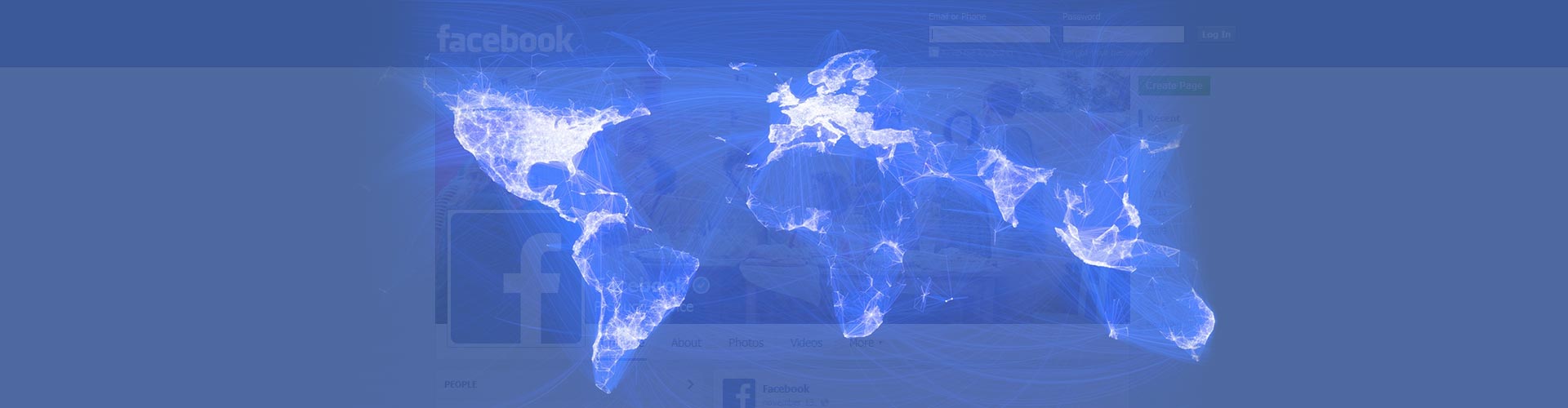Here you can see that it's possible to present all albums from Facebook as an overview. The albums can be individually viewed on their own page or opened in the lightbox without leaving the page. You can choose to include the automatic Facebook albums in the overview or not. This is the most automatized maintance-free Facebook display you can have on your site. Basically you just create one Justified Image Grid instance and it'll serve the desired page indefinitely. It's an ever-changing gallery managed off-site, by anyone without technical skills.
Showing all albums from Facebook
So cute!
The above example uses the following, generated shortcode (how to use):[$justified_image_grid preset=3 row_height=310 height_deviation=0 link_title_field=title img_alt_field=description caption=slide limit=0 last_row=flexible disable_cropping=yes load_more=click load_more_limit=50 facebook_id=192188684757339 facebook_album=overview facebook_description=yes]
How does it work and what are the options?
Overview is a display type in the Shortcode Editor. It appears among the albums of a Facebook source.
The core concept of overview
- Show all albums that have photos. These include automatic albums such as Timeline photos, Cover pictures, Mobile uploads and Profile pictures.
- Optionally, only show user-created normal albums (exclude the mentioned automatic ones).
- Albums open on their own dynamically-created pages. They can also open directly in grouped lightboxes. For more information, check out the Straight to lightbox albums page.
- Hand-pick multiple albums for an overview or just exclude those you don't need. Learn more at: Multiple albums.
Customization opions
- Display or omit the photo count of albums.
- Show or hide the album description as caption thumbnails and/or above the grid on the album page.
- Optional breadcrumbs navigation above the grid. It shows the album title and adds a way back to the overview.
- Custom CSS for the breadcrumbs.
- Change the separator character and home text in the breadcrumbs.
- Change the slug: "facebook-album" in the URL.
- Use the first picture as cover photo or the actual one.