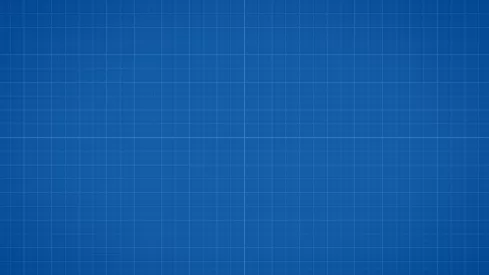This is a visual list of all features Justified Image Grid has to offer, like a sitemap. JIG presents its own feature demo pages. Each gives an in-depth look about a specific feature. You can always access everything from the mega menu as well.
Visual features
These are all about the looks. How can you adapt JIG to your existing design? What effects can you use to enhance a gallery? What's actually behind the buzzwords? Combining design settings opens the possibility to find new and exciting looks.

Automatic justified layout
The justified layout respects the original aspect ratio of photos so nothing gets cropped. Keep the workflow you already know! Gain visual advantage easily.
Aspect ratio & random width
Choose fixed thumbnail aspect ratio for a uniform grid. Or spice it up as an irregular gallery by automatically cropping random amounts.
Responsive gallery
This responsive gallery adapts to any screen size and device orientation and reacts accordingly. You have direct control if they scale or crop to fit.
Retina ready
Image resolution matches your device's pixel density to always look as good as possible without too much extra bandwidth cost. Retina ready is not just @x2!
Special effects
Treat thumbnails with on the fly special effects without manual processing or extra server load. Achieve better looks with blur or black & white and more!
Adaptive colors, customization
Simply match the looks to your current design. Many aspects, especially colors can be customized, so you'll end up with a seamlessly integrated gallery.
Thumbnail captions
Display additional information on or below the images. Thumbnail captions can react to the mouse with animation and styled according to your needs.
Behavior features
How does the plugin work? What extras can help your gallery to be faster? What can grids open besides photos?

Custom links
Decide what happens when a thumbnail is clicked. Open a page, post or a custom link. Play Youtube, Vimeo or self-hosted and other videos in the lightbox.
Video gallery support
Create a video gallery and play self-hosted videos in a HTML5 player. Get Youtube or Vimeo media at the click of a thumbnail in WordPress.
Filtering
The filtering feature allows your visitors to narrow the thumbnails by any taxonomy. Choose from categories, tags, or more with flat buttons or a tag cloud.
Load more
Speed up your page with Load more. Show a couple of thumbnails first, then fetch the remaining content in smaller batches by clicking or scrolling.
Infinite scroll
Infinite scroll is an effortless way to split up a big gallery and load content progressively. As the user scrolls, more images get fetched.
CDN compatibility
Start using a CDN with your WordPress site to guarantee great speeds for your visitors. Justified Image Grid is compatible with major CDNs - free or paid.
Content sources
How do you setup galleries? Where to create albums? It's easier than you think because it uses sources you already know.
Everything below is a link. Each title takes you to a tour page for that content source. Furthermore, each link is a dedicated demo page. This ensures you get an adequate amount information about the specific usage you have in mind.
Lightboxes
Presets
The built-in styles ensure you never start from scratch. They are 1-click ways to begin your journey with JIG. Once you dig deeper, juggling custom presets will allow you to control the look of entire gallery groups with ease.

Built-in presets
The built-in presets of Justified Image Grid offer a variety of styling solutions for your galleries as quick way to try which look is best on your site.
Custom presets and authority
Custom presets consist of your favorite settings combinations. They ensure easy re-use of styles and help create distinct looks for mobile devices.
Core
Two admin areas satisfy the need to control everything. Either on a global scale or changing each gallery individually.
Settings
The global settings area of Justified Image Grid is your one stop shop for configuring all your galleries in unison. It has hundreds of settings.
Shortcode Editor
The Shortcode Editor controls the look of individual galleries and lets you select what content to show. Any Justified Image Grid can look different.
Everything else
- Continuous updates as new feature suggestions and customization requests spotlight areas to improve.
- WPML and Translation ready. Entire admin area and user input settings as well.
- Includes Spanish translation.
- Adds images to XML Sitemap with WordPress SEO plugin by Joost de Valk.
- Right click protection against theft on thumbnails and in the lightboxes.
- Download link with browser pop-up to save the image.
- Ability to use multiple instances on one page.
- Animated GIF and transparent PNG support.
- Shortcode processing in captions.
- Selectable crop zone for fixed aspect ratio thumbnails.
- Display gallery or the lightbox for members only (optional).
- Limit the gallery in blog view and archives, to expand only on the single view.
- Enable tagging and categorizing in WordPress media library.
- Custom CSS and JS.
- A simplified gallery can show up in feeds.
- Conditional script loading - plugin files will only load when needed, not affecting other pages.
- Unconditional script loading with AJAX theme support.
- jQuery load management for your site - location and version.
- Rewritable URL slugs.
- Changeable shortcode handle name.
- 1-click settings import/export with optional encryption.
- Uses the best mouse enter/leave animation solution, hoverFlow for jQuery without animation queue buildup.
Customer support and helpful resources
More features?!
- Learn more about each individual setting by taking a look at the screenshots (Settings, Shortcode Editor) and the Documentation.
- Your desired feature is not listed here? Submit a feature request then beta test it!
- Further questions? Check the FAQ.
- Would you like to submit a presales inquiry? Support answers those as well!